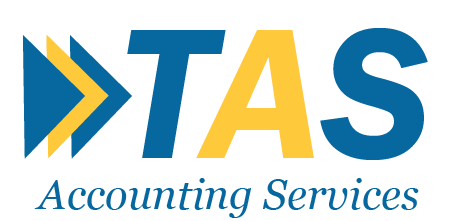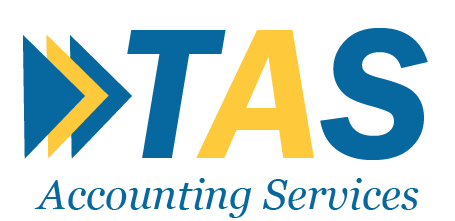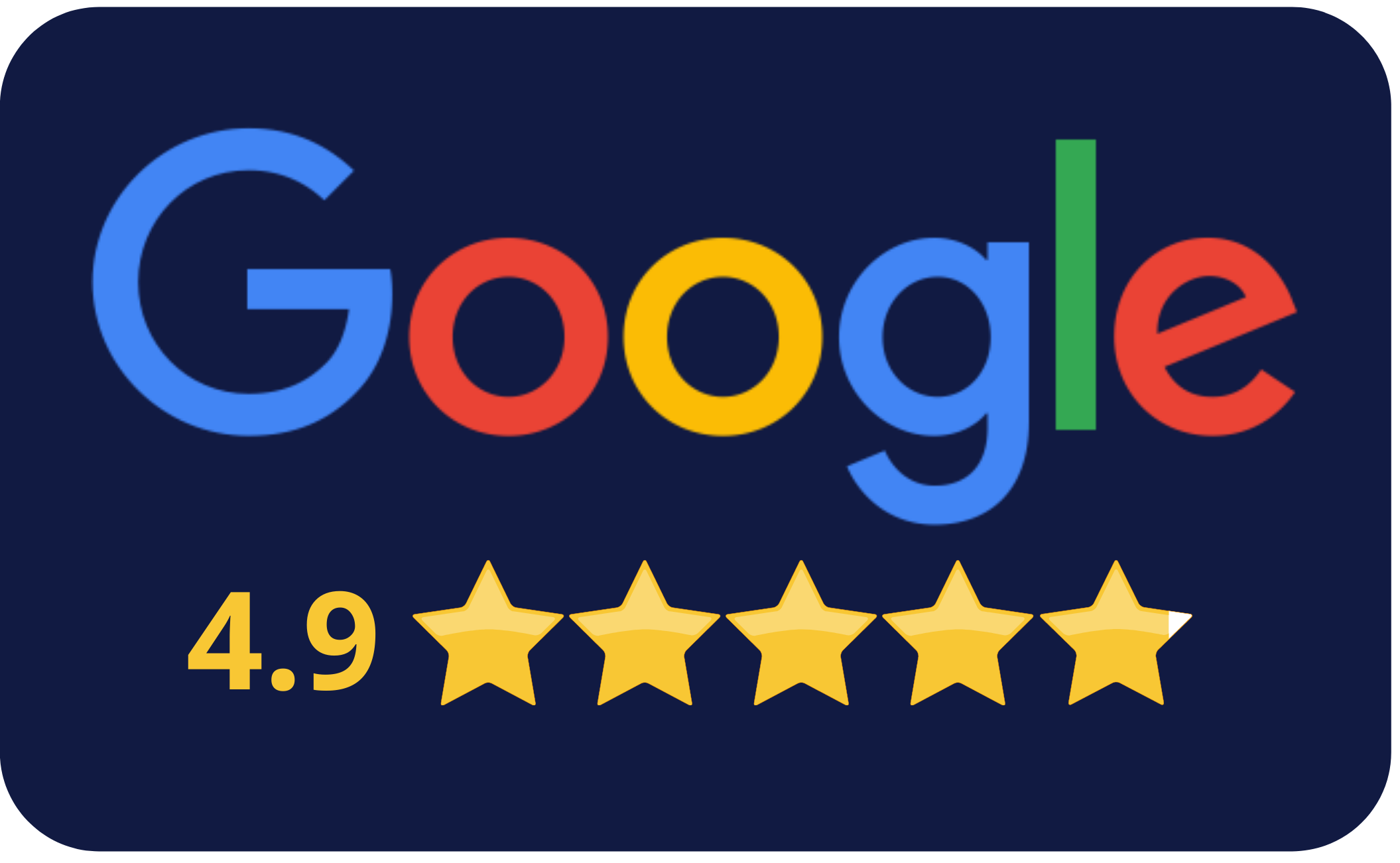- Home
- Formation
- New Company Formation
- Non-EEA Directors
- Register with Nominee Directors
- Non-Resident Director Bonds
- Secretarial Services
- Company Seals
- Virtual Address/Mailbox Rental
- Umbrella Company Ireland
- PAYE Umbrella Company
- Brexit Company Formation
- Build Your Business Presence with Our Professional Address Service
- Re-register Companies
- Charitable Status Application
- RBO Filing Service
- Change Director/Secretary
- Trademark Registration
- UK Tax & Compliance
- Services
- Sectors
- Pricing
- Blogs
- Contact
- About
- AML Guide for Ireland
- Terms and Conditions